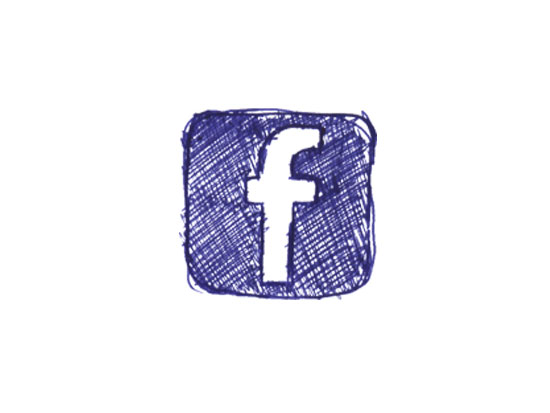“On March 30, 2012, all Facebook Pages will get a new design.” This is what appears at the top of any Facebook Pages that you are currently administering. Only a week away and the conversion to Facebook Timeline will be automatic for all Facebook Pages. So what does this mean and what steps should you take about it?
Your Facebook Page is becoming like a second mini-website for your business. There is much more flexibility in what can be portrayed on your page and offers some exciting branding opportunities. In short, you need to think about a content strategy for your Facebook Page. That content strategy will be implemented with these five critical steps:
1) Cover Photo
The most important content decision is your cover photo. It appears at the top of your page and should be 851 x 315 pixels in size. It is always public to your page and dominates your page layout. However, Facebook does not want you to make it a promotional area.
Consequently, certain things are forbidden in the cover photo:
- No Calls-to-Action
- No Pricing and Discounts
- No Requests for Like or Share
- No Contact Info
You should choose a strong image that conveys your brand and potentially links back to your primary website.
2) Profile Photo and “About” Copy
The second important content decision is your profile photo and “About” copy. When scanning a converted Facebook Page in Timeline format, the eye will move to the profile photo and the “About” copy just below. The profile photo needs to be a square photo of at least 180×180 pixels. With its close, overlapping proximity to the cover photo, you need to ensure that the two complement each other.
The “About” copy is critical. Firstly, you need to make sure that the category classification is correct. Too often, the category is misclassified in the Basic Information section of your Page profile. In the same section, you need to modify the About description and you have about 25 words of space to get across your point!
3) Apps
We continue our tour of the Facebook Timeline with the Apps section, just to the right of the description. Here, you can have up to 12 apps on your page with the first four always visible. The default apps are photos, likes, map and events, but there are a number of other apps available to customize your Facebook page and you can create your own apps. The area in which you can build your custom apps has increased to 810 pixels wide. You can also change the app image to add custom image. The image needs to be 111×74 pixels with a 1 pixel internal border.
You can reorganize the apps as you see appropriate, but you cannot move the photos app from the first position. Consequently, at a prime area of your Facebook Page, you will have the latest photograph that was uploaded to your page. Photos must play a bigger role in your content strategy for your page since it will sit in a primary position and cannot remain static. A preview of the most recent photo appears as the app image.
Finally, it is worth noting that with this change, you can no longer create a default landing tab for people who haven’t yet liked your page as you were previously able to do with the older format.
4) The Timeline
And finally, the timeline. With the timeline, visitors can now easily go back in time and follow your story from the beginning to the middle to the present. Enter another important content management task…curating your history. You need to review all your posts throughout the history of your page and decide to star them to highlight and make widescreen, leave them alone or remove the ones you want to hide.
Fortunately, buried in the admin panel is a very useful view under the Manage tab called “Use Activity Log”. It gives a reverse chronological order of all the posts on your page. With a simple click, you can highlight, allow, hide and delete a post. You can also report it as spam if wanted. This productivity enhancer is a wonderful gift for curating your historical posts!
Remember above, that you couldn’t put any call-to-actions in the cover photo. Well, you can put them in the timeline. You have the ability to pin a post at the top of the timeline for up to 7 days. Apparently, Facebook still wants the timeline to flow…umm…over time. However, this is a good way to let readers know about any upcoming events, contests and specials.
Also, you have the ability to add milestones to your timeline. If you want to highlight key events in the past, you can retroactively add to your timeline any milestones you want. No flying DeLorean is required.
So there you have it…but wait there is one more.
5) Messages
Your Facebook page has another interesting feature: private messaging. Under the cover photo area next to the Like button is the Message button. Here is where users can now privately contact the company for further discussion. This can be used to handle angry users in customer service situations and to build a personal relationship with them.
If you are worried about getting overwhelmed, you can disable in the Admin Panel under the Manage Permissions for the Edit Page – Manage. As you convert to Facebook Timeline, you need to determine whether or not to enable this feature and how it fits in your strategy for handling communications.
There you have it, five steps to converting your Facebook Page to Timeline. Obviously, Tanis Communications can help with this process…please let us know if we can help.